Unify - Siemens OpenOffice - IP connection
These instructions help you configure your Siemens OpenOffice phone system to work with TIM Plus. Contact your system maintainer if you are not familiar with the configuration of your PBX.
Support files
Ensure the following support files exist in the /config/ folder of the TIM Plus application:
Siemens OpenOffice.TDS
Siemens OpenOffice.TDT
Contents
Configure the SMDR output
info
You may need to purchase a license to enable SMDR on this PBX. Please speak to your system maintainer if you are unsure.
Follow the steps below to enable the SMDR output in your telephone system:
- Log in to the Siemens OpenOffice web portal.
- Click on Expert Mode and then select Basic Settings.
- Under the Call Charges menu options, select Call Charges - Output Format and tick the SMDR options shown below:
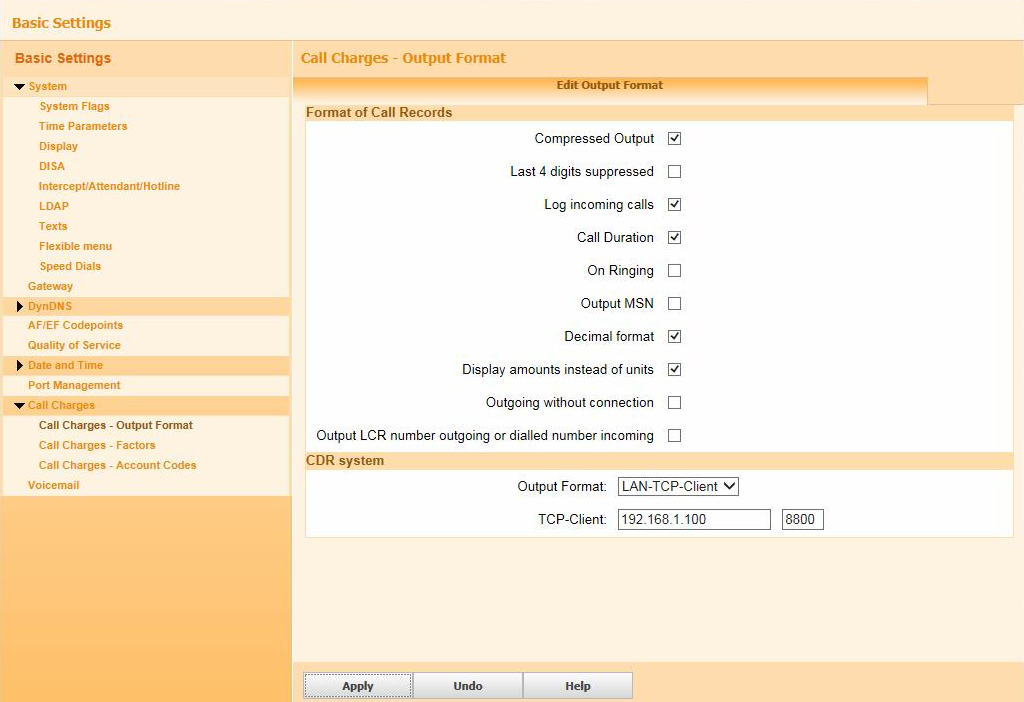
- Under CDR System options, select LAN-TCP-Client from the drop-down list, as the output format.
- In the TCP-Client field, enter the IP address of the PC running TIM Plus and the port number that you want your SMDR data to be sent to.
- Click on the Apply tab to save the changes.
Configure TIM Plus
Follow the steps below to configure TIM Plus to collect the SMDR data from your telephone system:
- Click on the
Directorytab. - If you don't have a site set up, press
Addand selectPBXfrom the drop-down menu. In the dialogue window, name your site and then selectAdd. - Locate the site object you want to configure in the Directory, click on it and select
Properties.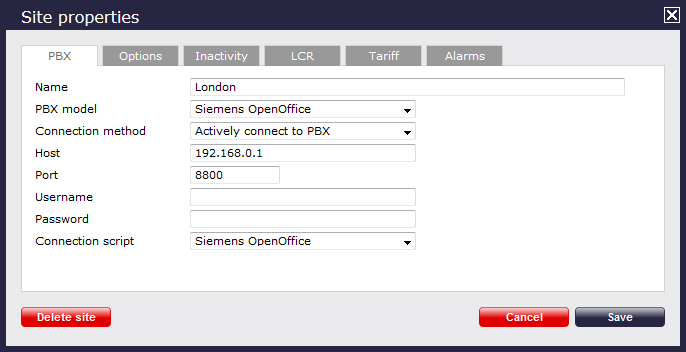
- In the Site Properties window, select Siemens OpenOffice from the PBX model drop-down list.
- In the Connection method field, select Actively connect to PBX from the drop-down list.
- In the Host field, enter the IP address of your Siemens OpenOffice telephone system.
- In the Port field, enter the port number configured in the phone system.
- Leave the Username and Password fields blank.
- In the Connection script field, select Siemens OpenOffice from the drop-down list.
- Click on the 'Options' tab and tick the Keep a local backup of any data tickbox, as shown below
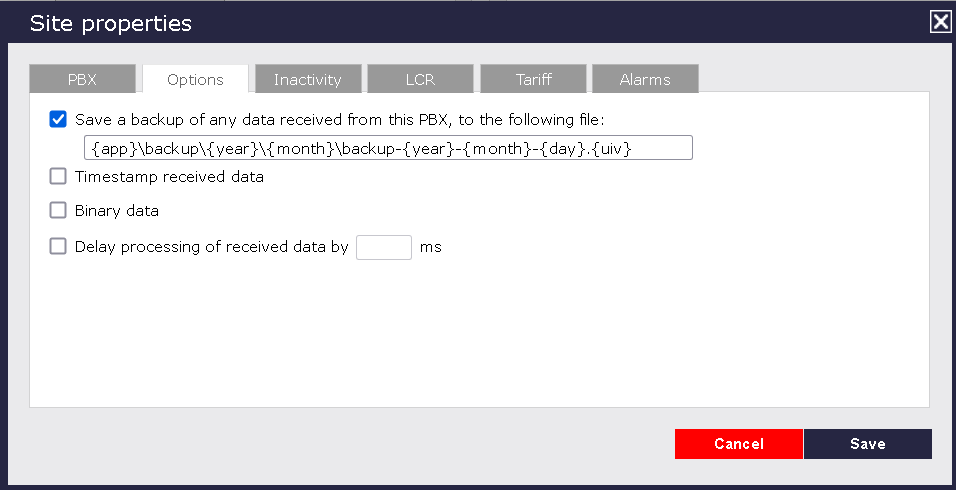
- Click on the
Savebutton to apply the settings.